How to connect your Facebook page to your Instagram account
You will need to connect your Facebook page to your Instagram business or creators account to be able to use Manytalks automation.
Manytalks is mainly Facebook and Instagram-based marketing application.
Therefore, we are using Facebook API Settings. You have to import your Facebook and Instagram accounts to Manytalks.
Facebook will only allow Instagram account that is connected to the Facebook page to use their official API
Importing Facebook and Instagram accounts into Manytalks is easy and straightforward. Just follow the steps below, and you can import Facebook and Instagram accounts in no time.
Follow these steps:
- Connect your Facebook page to your Instagram account.
- Import your Facebook account into Manytalks.
Connect your Facebook page to your Instagram account
Facebook will only allow Instagram account that is connected to the Facebook page to use their official API. In this case, you will need to link a Facebook page to your Instagram account or create a Facebook page that will be linked to your Instagram account to use this App. You can use any of your exciting Facebook pages.
Connecting your Instagram account to your Facebook page means sharing content such as stories and posts directly from Instagram to Facebook. This also will enable you to create your Instagram DM automation for your Instagram account.
Follow these steps:
From Facebook:
Step 1: Create or Access Your Facebook Page
- Log In to Your Facebook Account
Go to facebook.com and log in with your credentials. - Navigate to Pages
From your Facebook homepage, locate and click on Pages in the left menu. - Create or Select Your Page
- If you don’t have a page, click Create New Page and follow the prompts to set it up.
- If you already have a page, select it from the Pages menu.
- Switch to Your Page Profile
Once your page is found or created, click on your profile picture (DP) at the top right corner of Facebook.- In the dropdown menu, choose your Facebook page to switch to the page’s profile.
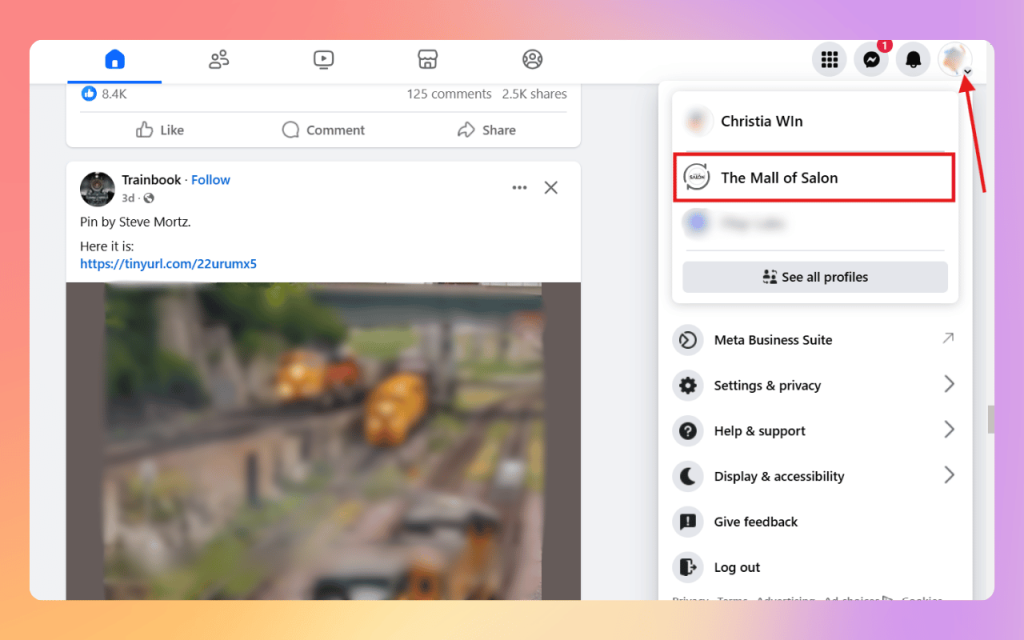
Step 2: Access Page Settings
- Go to Settings
After switching to your page, click again on the DP (profile picture) at the top right corner.- In the dropdown menu, select Settings & Privacy and then click on Settings.
- Locate the Linked Account Section
- In the left sidebar, scroll to the bottom and look for the Linked Accounts section (indicated by a link icon).
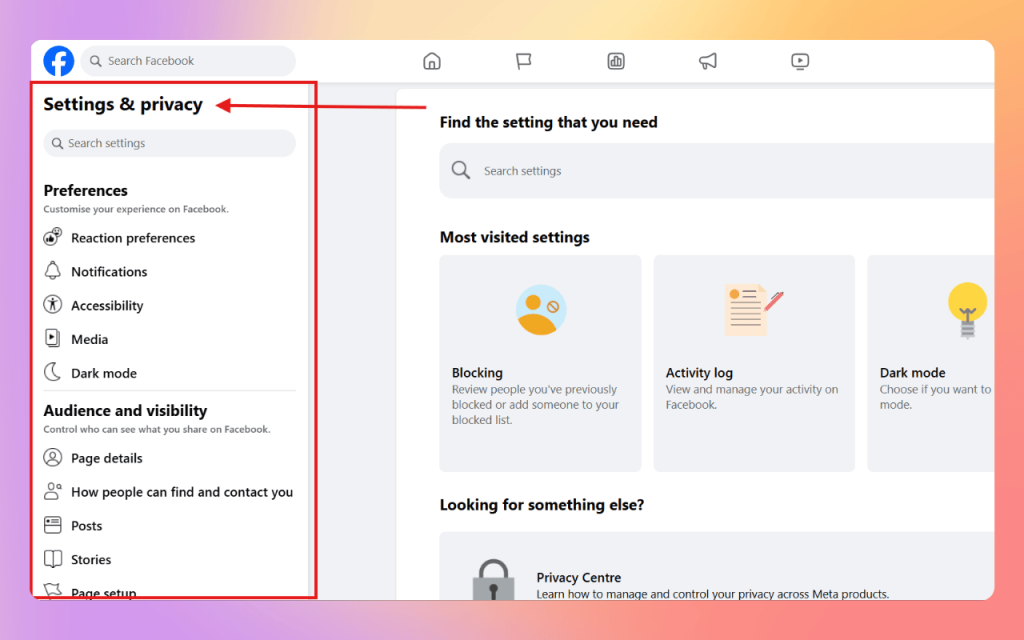
Step 3: Connect Your Instagram Account
- Find Instagram Account Section
Under Linked Accounts, find the Instagram section.
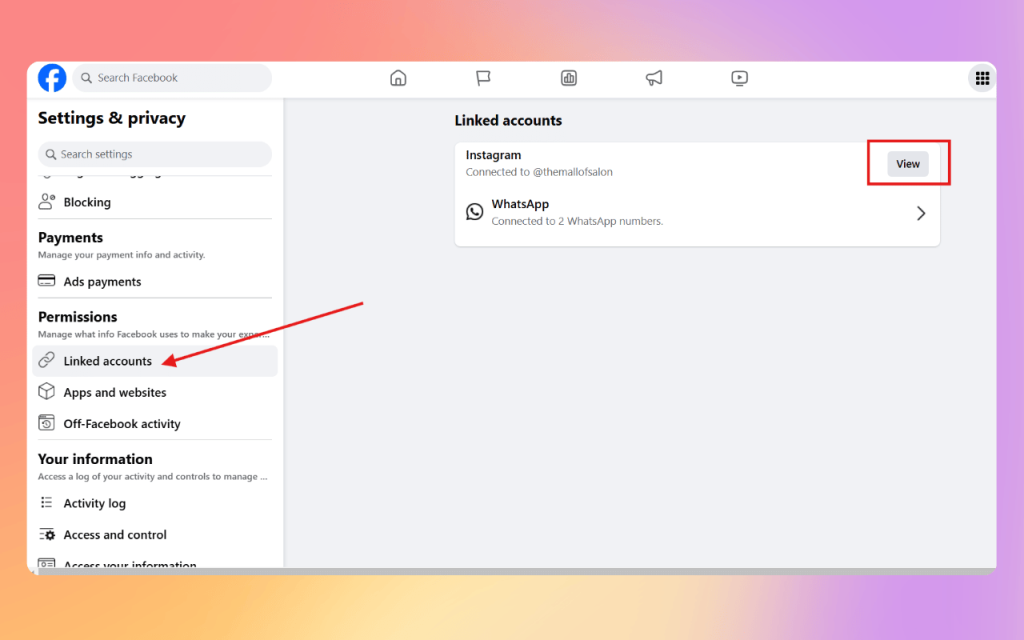
- Connect Instagram Account
- Click on the Instagram section to expand it.
- Click Connect Account and a pop-up window will open, prompting you to log in to Instagram.
- Log In to Instagram
- Enter your Instagram username and password and click Log In.
- If you have two-factor authentication enabled, complete the required steps to verify your login.
- Grant Permissions
Review any permissions requested by Facebook, and click Allow to finalize the connection. - Confirm Connection
Once connected, you’ll see a confirmation message, and your Instagram handle will now appear under the Linked Accounts section.
Step 4: Configure Additional Settings (Optional)
Save Changes
Ensure all settings are saved. You can test the connection by posting or checking if insights synchronize correctly between Facebook and Instagram.
Enable Cross-Posting
In the Instagram section, enable cross-posting options to share posts, stories, and insights between Facebook and Instagram.
Sync Messaging
If you want unified communication, enable message sync between Facebook Messenger and Instagram Direct Messages.
